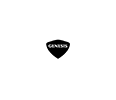Mar 30, 2021

How To Use the Genesis Connected Services Car Finder
Have you ever lost track of where you parked your brand-new 2021 Genesis GV80 when you went to the store? Genesis Connected Services will help you on your automotive treasure hunt with the Genesis Connected Services Car Finder application. Armed with Genesis Connected Services and the Intelligent Assistant app, you can check the weather, find your car, use your calendar, check vehicle diagnostics, start your Genesis remotely and much more. Learn how to use the Genesis Connected Services Car Finder with this quick step-by-step guide. Visit the Earnhardt Genesis of North Scottsdale inventory to find the right luxury automotive fit for you and your family!
READ MORE: How To Use Apple CarPlay in Your Genesis
How-To Guide to Genesis Connected Services
- Select Connected Services on the Touchscreen Display
- Select Connected Services Settings on the Touchscreen Display
- Select Activate Connected Services
- Do Not Turn Off Your Genesis During Activation
How-To Guide to the Genesis Connected Services Car Finder
- Download the Genesis Connected Services Intelligent Assistant App on Your Phone
- Select the Map Icon on the Home Screen
- Click the Car Finder Icon
- Enter Your PIN Number
- Select the Horn and Lights Icon to Find Your Car When You Get Close